☞Remember you should have Primefaces jar added in to your project before continue.
You can download the latest version of Primefaces from below link.
http://www.primefaces.org/downloads.html
We use <p:pieChart/> component to add the chart to out xhtml page. So our page will look like this.
We use <p:pieChart/> component to add the chart to out xhtml page. So our page will look like this.
<!DOCTYPE html PUBLIC "-//W3C//DTD XHTML 1.0 Transitional//EN" "http://www.w3.org/TR/xhtml1/DTD/xhtml1-transitional.dtd">
<html xmlns="http://www.w3.org/1999/xhtml"
xmlns:h="http://java.sun.com/jsf/html"
xmlns:f="http://java.sun.com/jsf/core"
xmlns:p="http://primefaces.org/ui"
xmlns:ui="http://java.sun.com/jsf/facelets">
<h:head></h:head>
<body>
<p:pieChart title="Sales" value="#{chartBean.pieModel}" legendPosition="w"
id="salesChart" style="width:350px;height:300px" />
</body>
</html>
<html xmlns="http://www.w3.org/1999/xhtml"
xmlns:h="http://java.sun.com/jsf/html"
xmlns:f="http://java.sun.com/jsf/core"
xmlns:p="http://primefaces.org/ui"
xmlns:ui="http://java.sun.com/jsf/facelets">
<h:head></h:head>
<body>
<p:pieChart title="Sales" value="#{chartBean.pieModel}" legendPosition="w"
id="salesChart" style="width:350px;height:300px" />
</body>
</html>
Our JSF managed bean is this. Look that our getPieModel method returns a PieChartModel object. In our xhtml page the "value" attribute of <p:pieChart/> component is bound to this method.
import javax.faces.bean.ManagedBean;
import org.primefaces.model.chart.PieChartModel;
@ManagedBean(name = "chartBean")
public class ChartBean {
public PieChartModel getPieModel() {
PieChartModel pieModel = new PieChartModel();
pieModel.set("Item 1", 10);
pieModel.set("Item 2", 12.5);
pieModel.set("Item 3", 30);
pieModel.set("Item 4", 18);
return pieModel;
}
}
import org.primefaces.model.chart.PieChartModel;
@ManagedBean(name = "chartBean")
public class ChartBean {
public PieChartModel getPieModel() {
PieChartModel pieModel = new PieChartModel();
pieModel.set("Item 1", 10);
pieModel.set("Item 2", 12.5);
pieModel.set("Item 3", 30);
pieModel.set("Item 4", 18);
return pieModel;
}
}
Now run the application and go to the page. You will get an output like below.
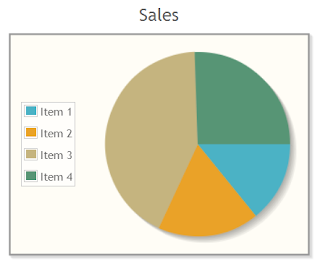
What is the chart tool you used to create above pie chart. Is it an collaboration and real-time enabled tool like creately ?
ReplyDeleteIt's primefaces pie chart
Deletehttp://www.primefaces.org/showcase/ui/chart/pie.xhtml